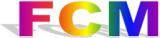
FCM (Flexible Configuration Management) is a code management tool that essentially does two jobs: firstly, it's your tool for dealing with the JULES version-control system, and, secondly, it deals with the compilation of the JULES model too.
Installing FCM means you have also installed Subversion, which FCM uses to deal with version control internally, so there will be no need to install Subversion as well even if you get any error messages saying "svn command is not found" later on.
** To follow the following steps you need to have a MOSRS password **
** For CACHING YOUR MOSRS PASSWORD, see STEP 6 below **
** PLEASE NOTE that you will need versions of Cylc, Rose and FCM that can work together: see STEP 1 here for how to select them **
STEP 0: Check whether FCM is already installed.
fcm --version
If FCM has already been installed on your system, this will give you a version number (a date; it's OK if the locale is not set properly, e.g. "Setting locale failed"); otherwise it'll say "command not found".